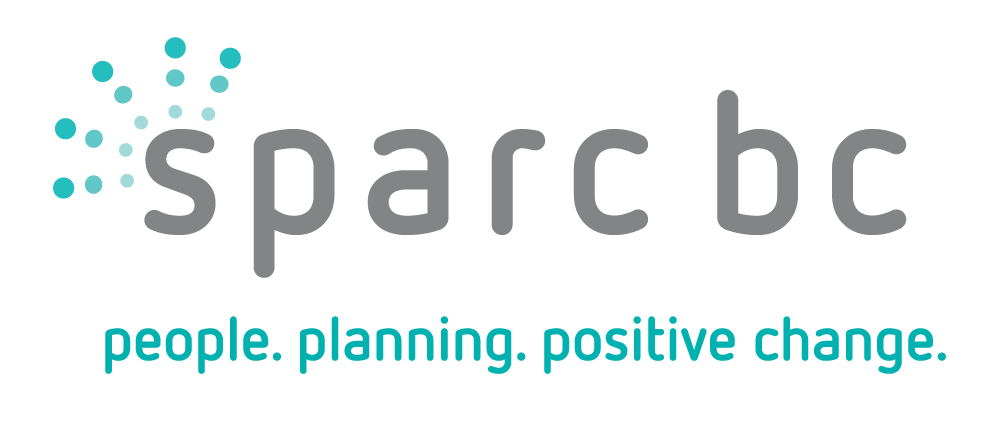Site Accessibility
Keyboard Navigation
This site offers the possibility to navigate using your keyboard keys. To reach a link on a page, use the [TAB] key to move from one link to another. Use a combination of the [SHIFT] + [TAB] keys to move back to your previous link.
To navigate in the menu, use the [TAB] key to reach the first menu item, which will then be highlighted. You’ll be able to use the left and right arrow keys to navigate within the menu. To exit the menu, press the [TAB] key again.
Accessibility Options
Our site meets the following standards and specifications:
- successfully tested on a wide range of adaptive technologies
- simplified navigation with a screen reader
- employs table-less layout and design to simplify structural complexity of Web pages
- employs image alt text and linked text that gives adequate context
- employs skip navigation links at the beginning of the page for quickly moving to the content. This link becomes visible when selected by a visitor using the keyboard to navigate
- employs text size controls
- employs increase contrast controls
Adjusting Text Size
To increase the text size on your Web pages, you can change the settings in your Web browser.
Here are the instructions for your browser:
Internet Explorer
- Select “View” in the menu bar.
- Select “Text Size”.
- Select “Larger” or “Largest”.
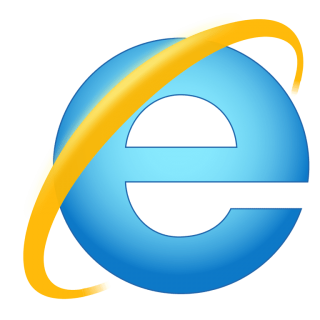
Mozilla Firefox
- Select “View” in the menu bar.
- Select “Text Size”.
- Select “Increase”.
- To increase the text size further, continue selecting “Increase”.

Opera
- Select “View” in the menu bar.
- Select “Zoom”.
- From the menu, select the size with which you would like to view the Website.
- If needed, repeat the steps above.
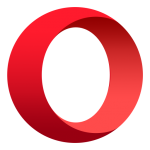
Safari
- Select “View” in the menu bar.
- Select “Zoom In”.
- If needed, repeat the steps above.

Chrome
- Select the wrench icon on the browser toolbar.
- Find the “Zoom” section and select one of the following options :
- Click on “+” to make the page elements bigger. You can also use a shortcut with your keyboard by pressig “Ctrland +” (Windows, Linux et Google Chrome OS) or “⌘ and +” (Mac).
- Click on “-” to reduce the page elements. You can also use a shortcut with your keyboard by pressing “Ctrland -” (Windows, Linux et Google Chrome OS) or “⌘ and -” (Mac).
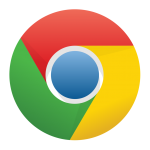
Links
Wherever possible, links are written to make sense out of context. Many browsers (such as JAWS, Home Page Reader, Lynx, and Opera) can extract the list of links on a page and allow the user to browse the list, separately from the page.
There are no javascript: pseudo-links. All links can be followed in any browser, even if scripting is turned off.
All links to external sources will open in a new window.
Images
All content images used in this site include ALT attributes.
Visual Design
This site uses cascading style sheets for visual layout.
This site uses only relative font sizes, compatible with the user-specified text size option in visual browsers.
If your browser or browsing device does not support stylesheets at all, the content of each page is still readable.